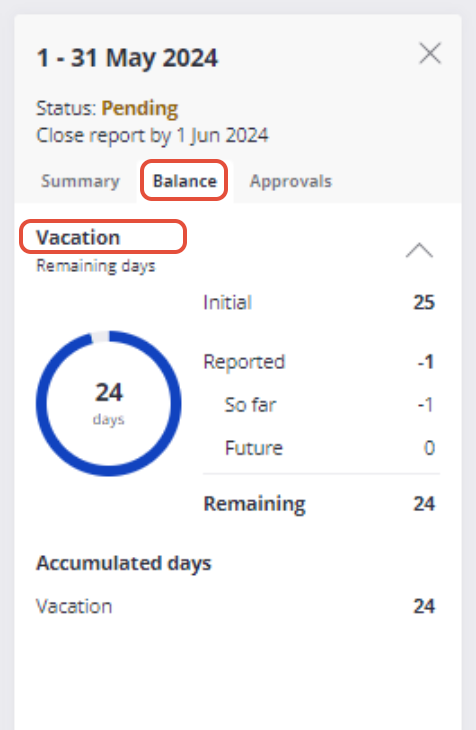This article provides information on how to close or open a time report, verify the status history of the time report, view the report summary, and check the balance.
As an employee, upon logging into Azets Employee, you will arrive at your Calendar page, which by default displays the current month or period (noting that some employees may have time reporting periods beginning mid-month and concluding in the middle of the following month).
You can navigate between periods by clicking the arrows located near the period display.
After you have completed adding events to your calendar, you can close it simply by clicking the "Close" button.

Be aware that a time report with a pending request cannot be finalized until the absence is approved, rejected, or removed from the calendar. A notification will appear to inform you of this, and the 'Close Time Report' button will remain disabled.

Upon closure, the status of the time report shifts to "Pending". In this state, it remains possible to reopen the report. The current status of the time report is visible in the Overview section, while the history of the time report's status, including your manager's name, is accessible under the Approvals tab in the Overview.

The Overview section has 2 other tabs: Summary and Balance.
If you click on Summary you will see your scheduled, presence and absence hours.

In the Balance tab, you can view the number of vacation days, other types of leave, or hours you have reported, as well as the remaining balance.